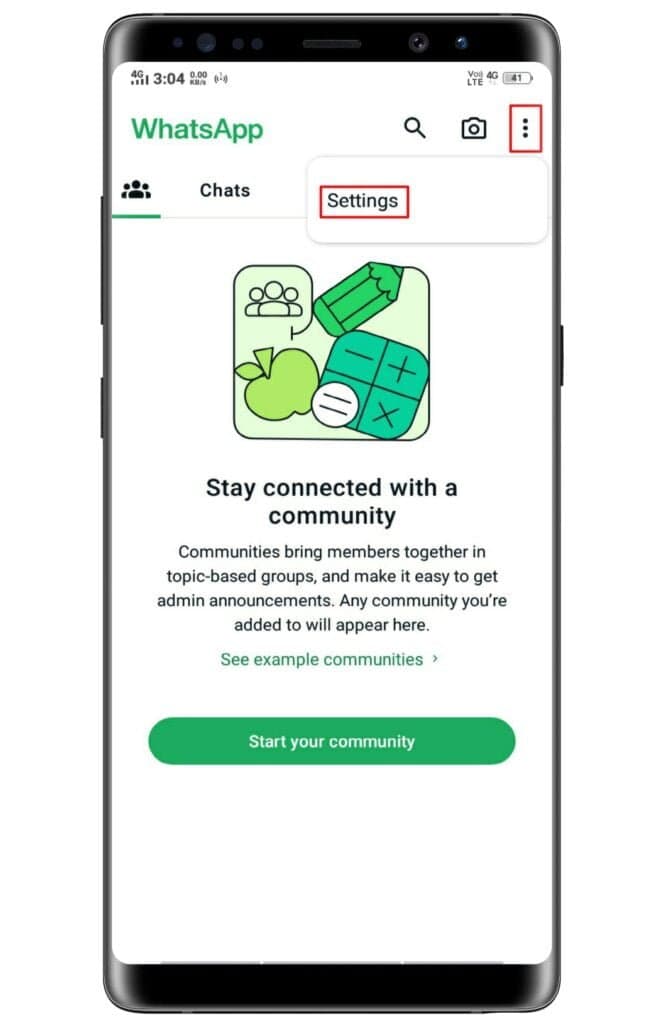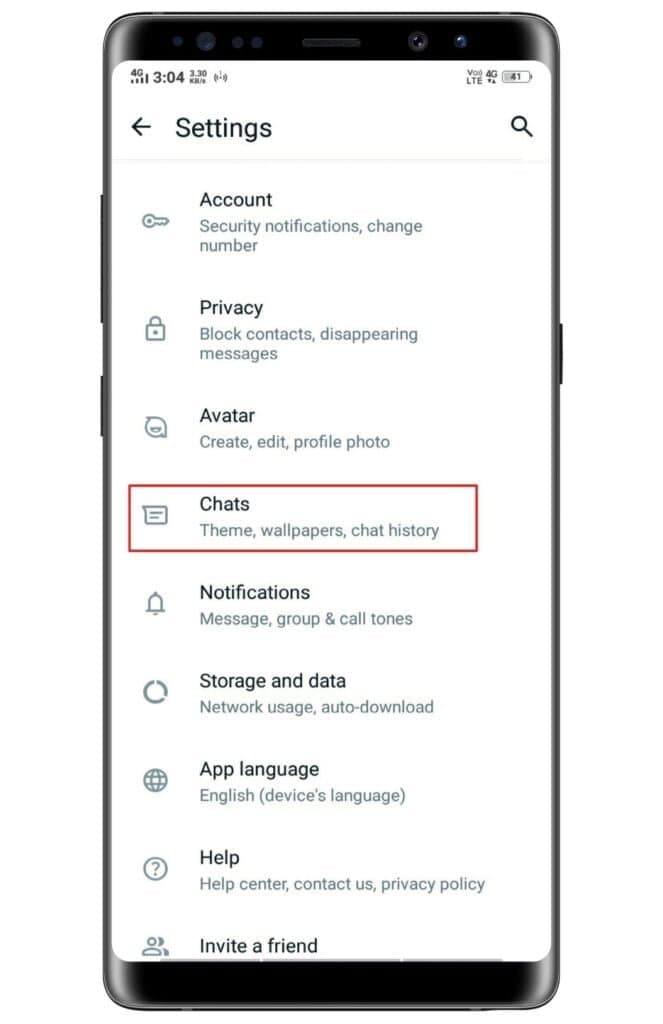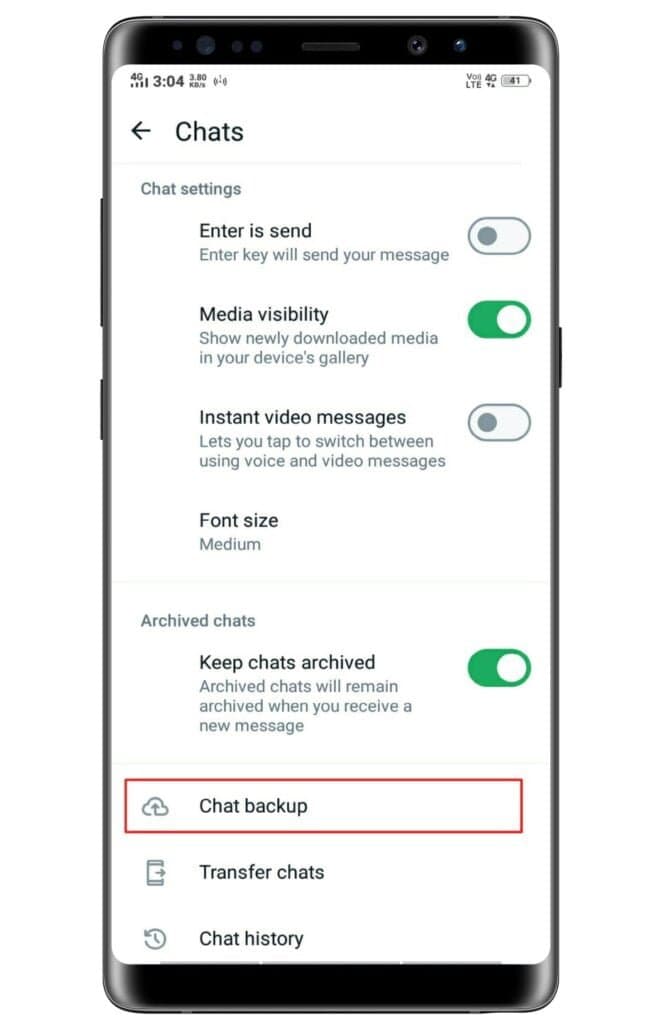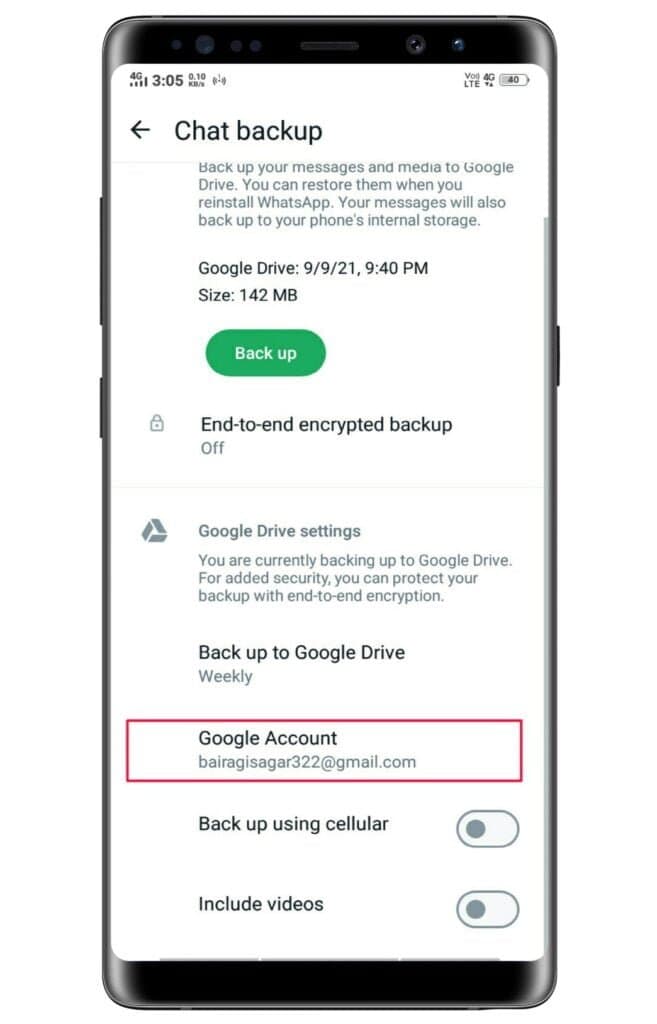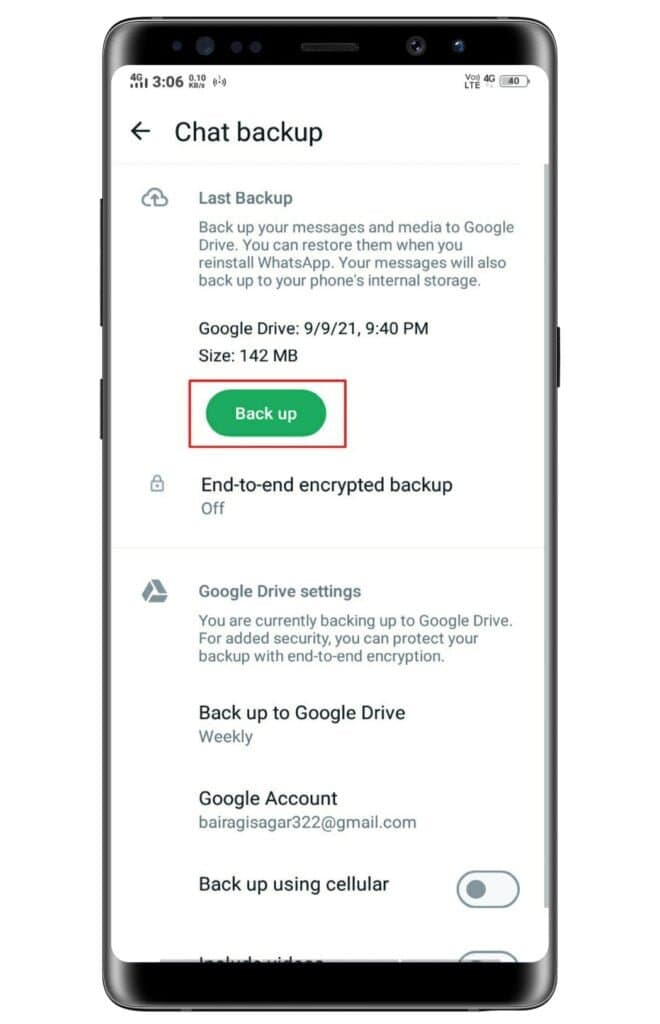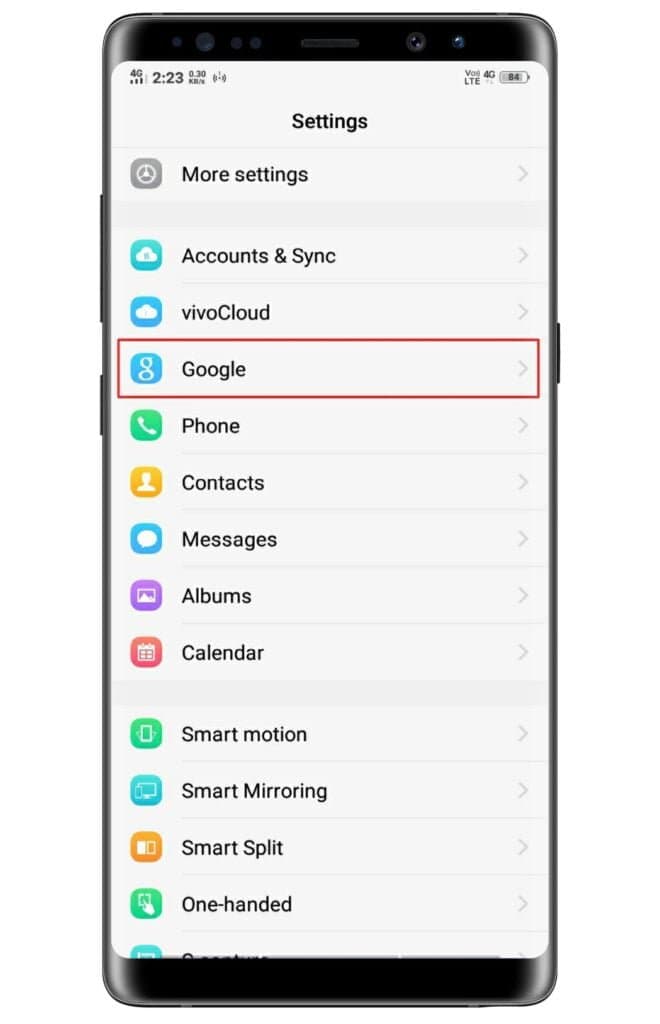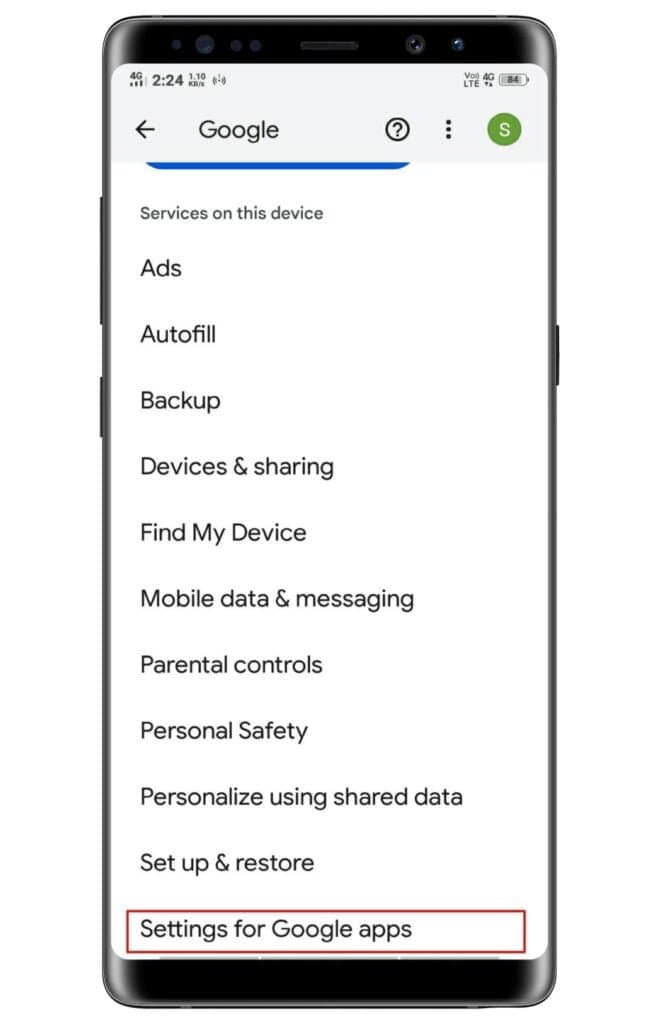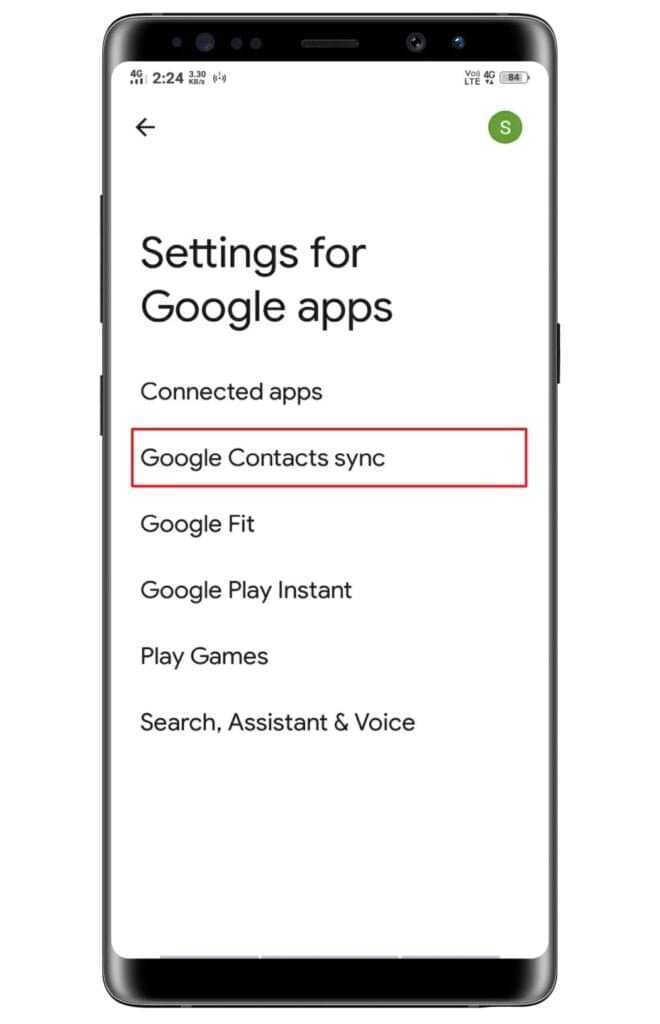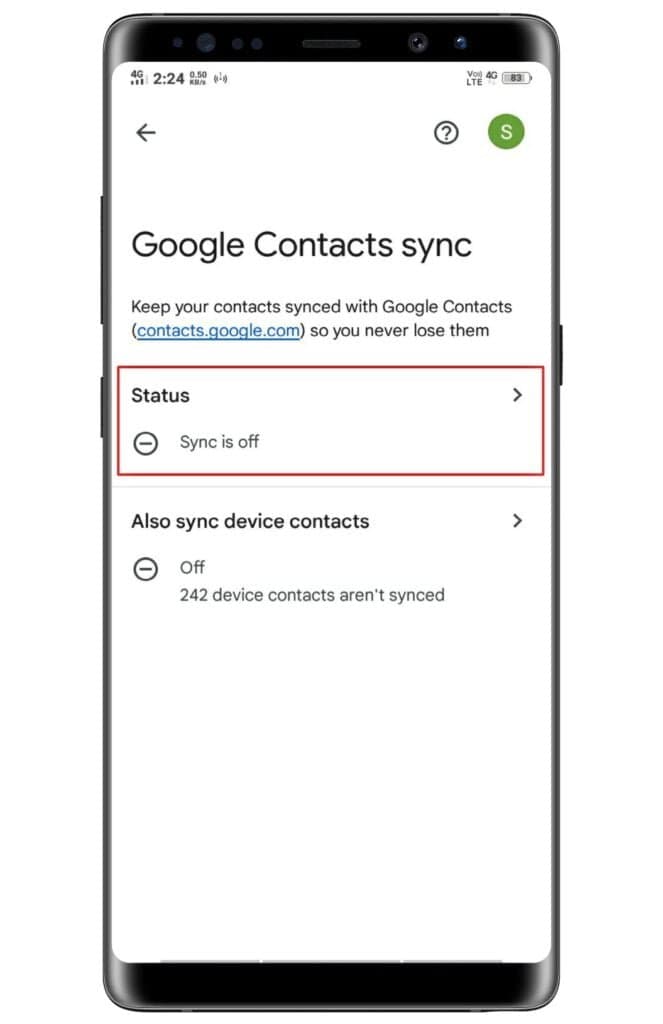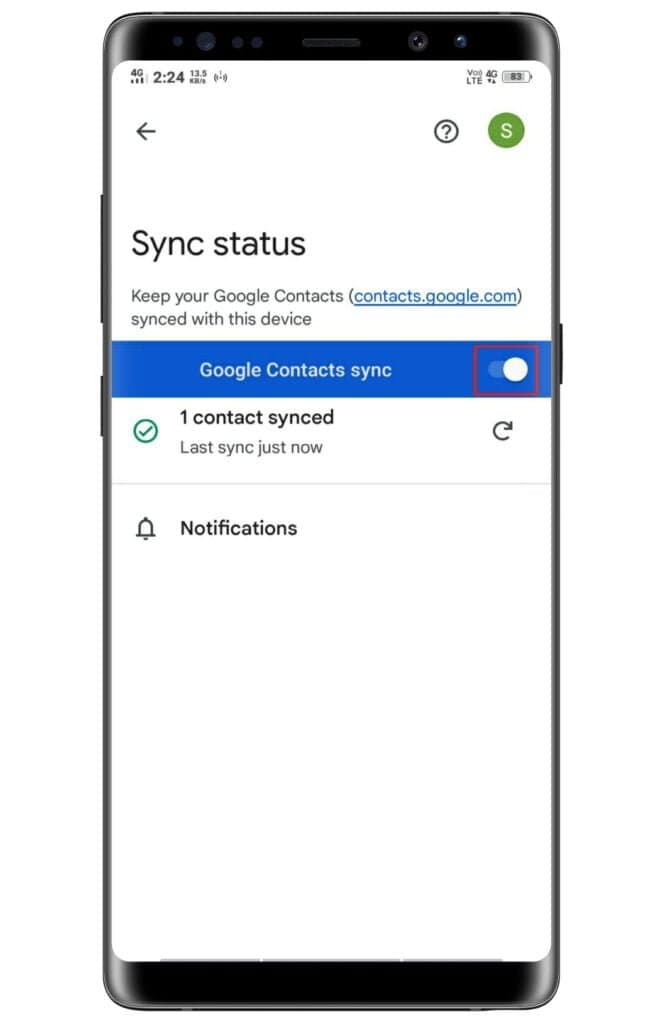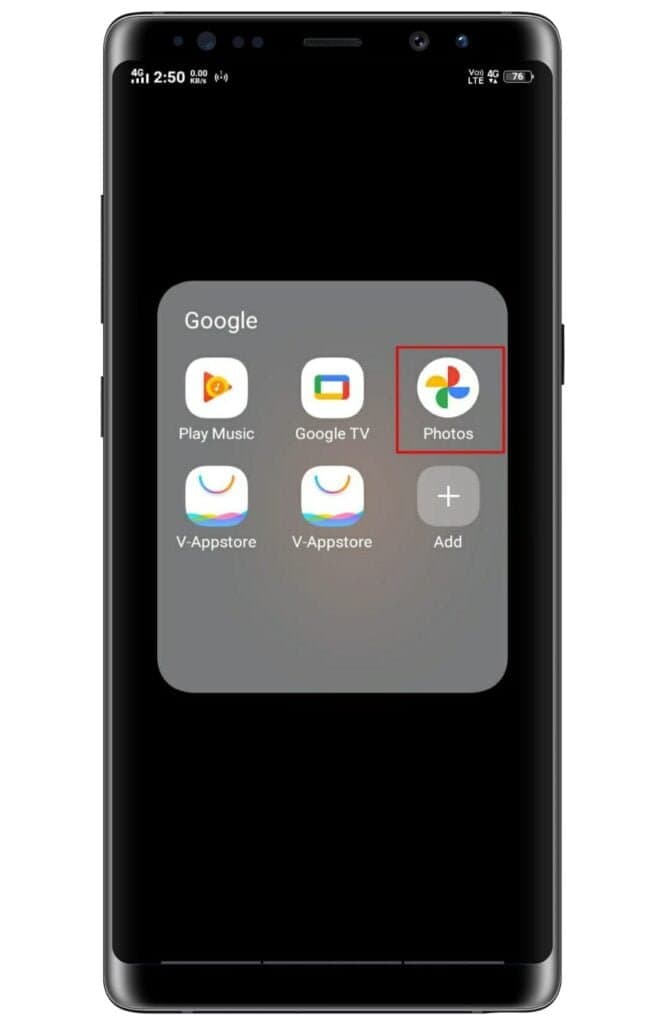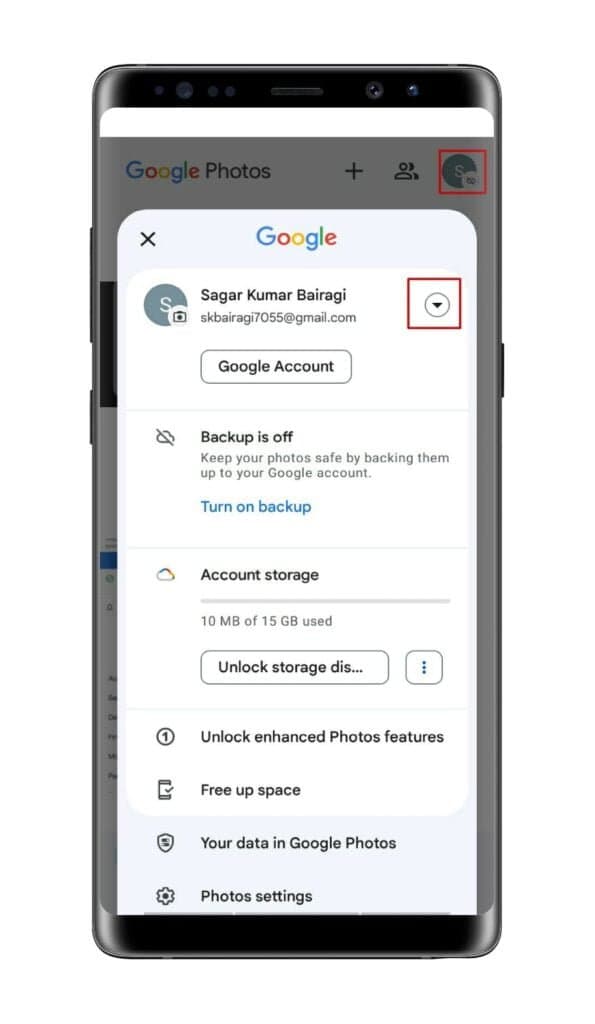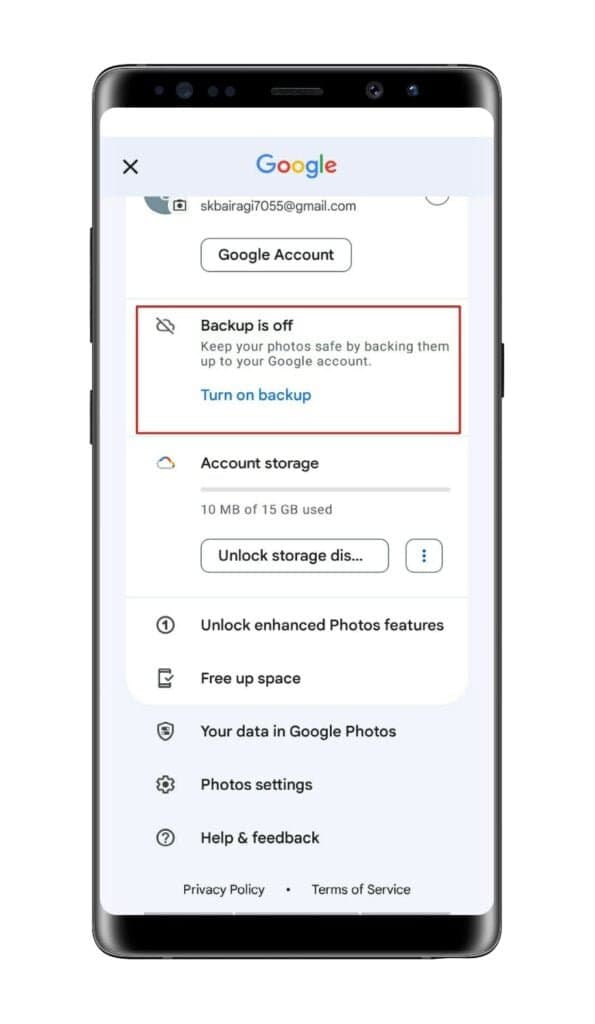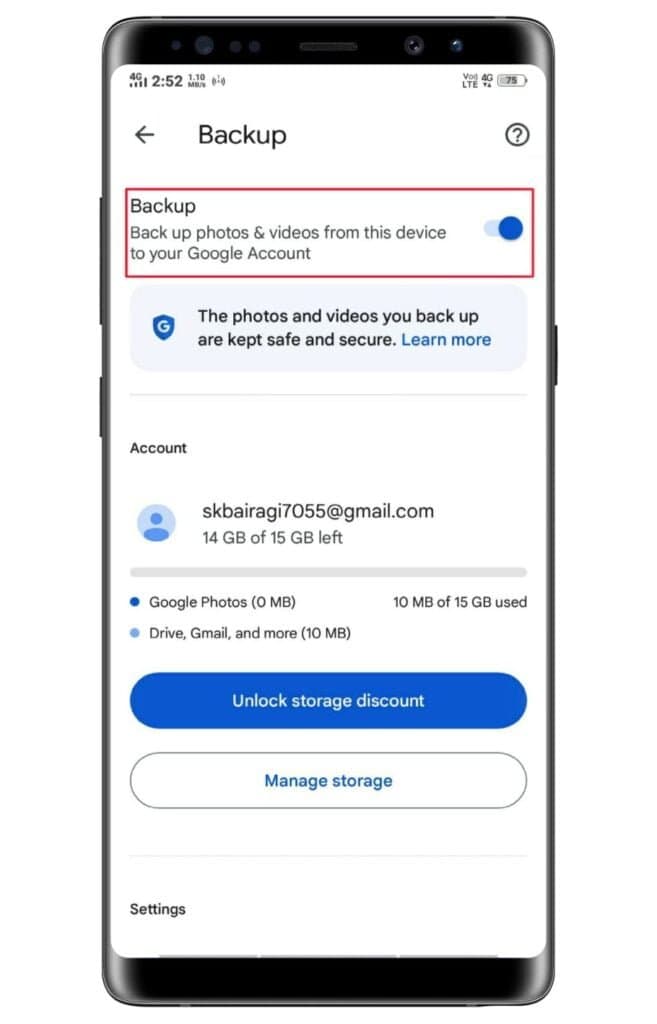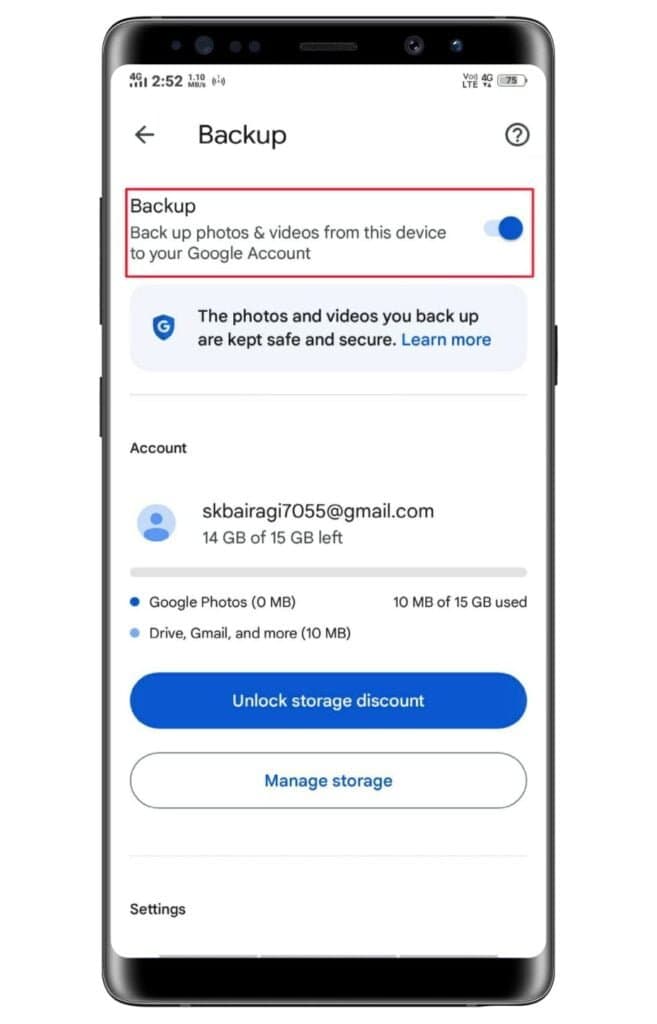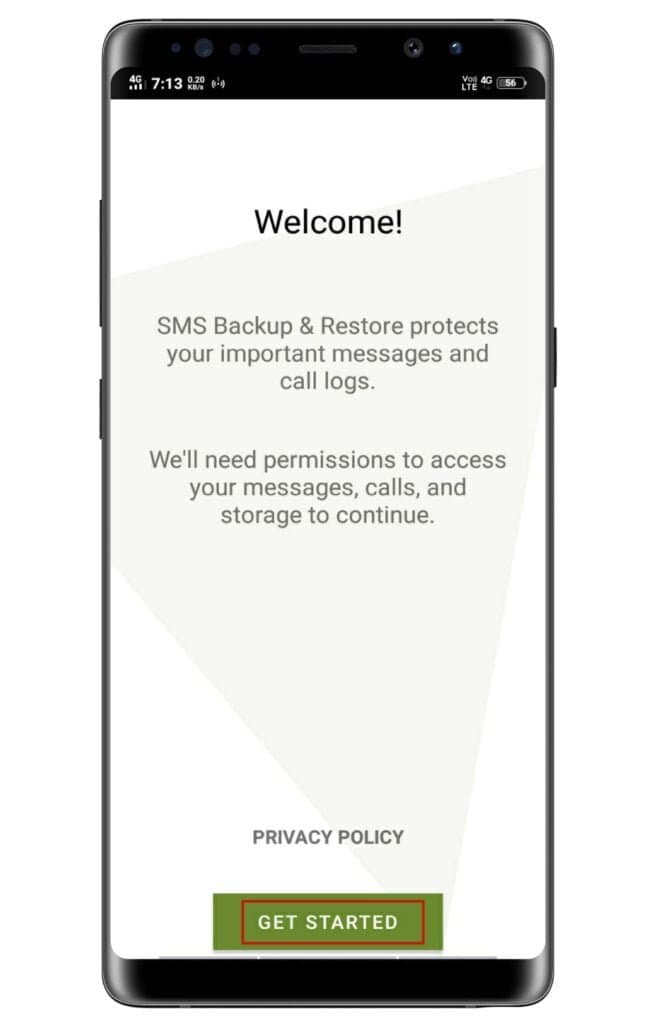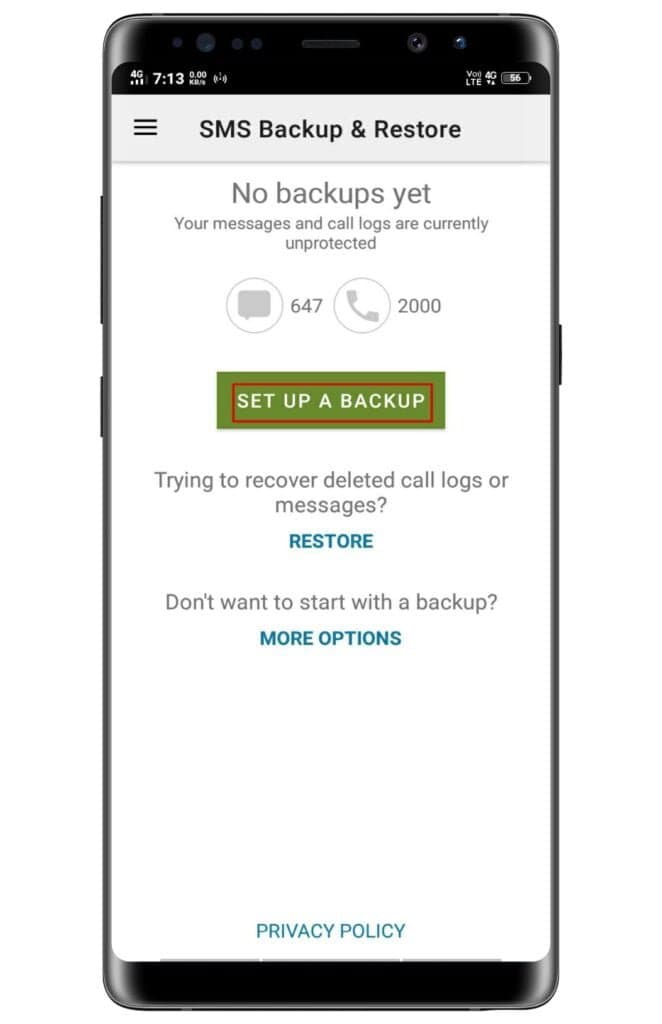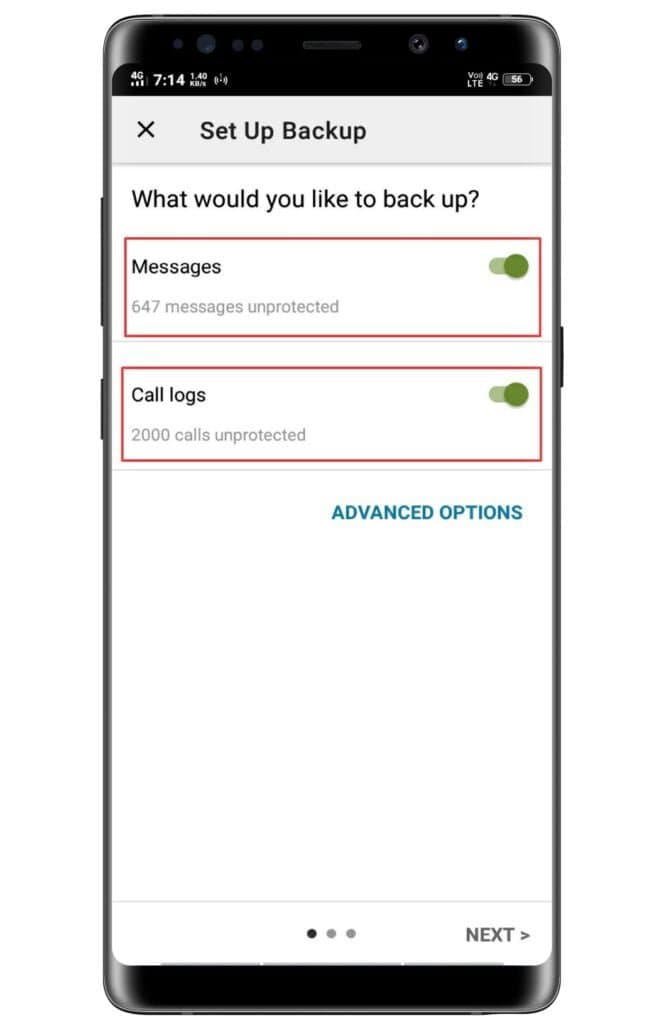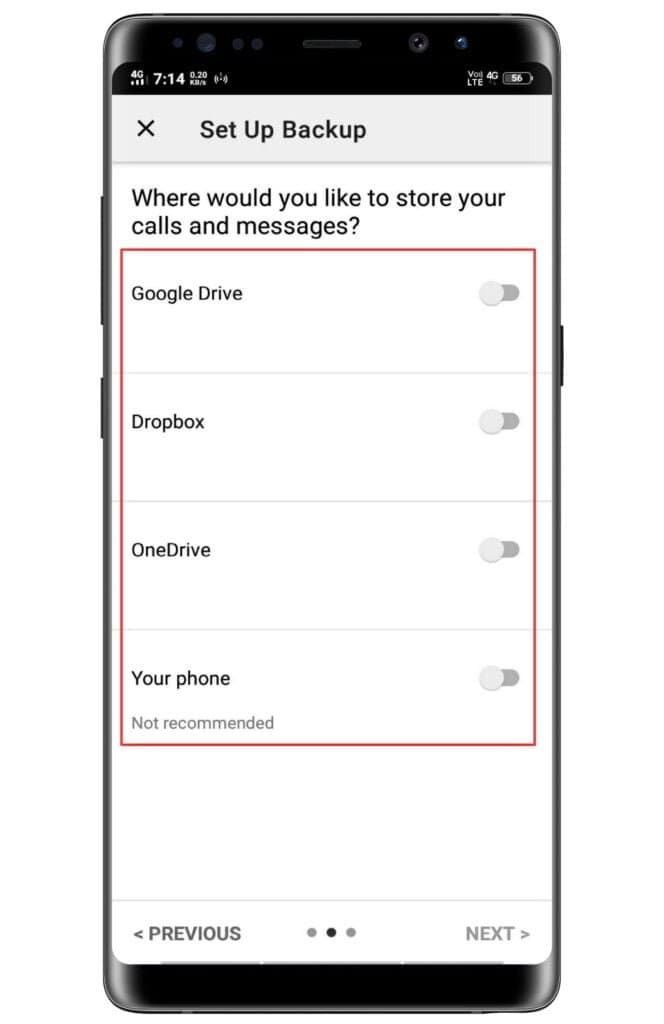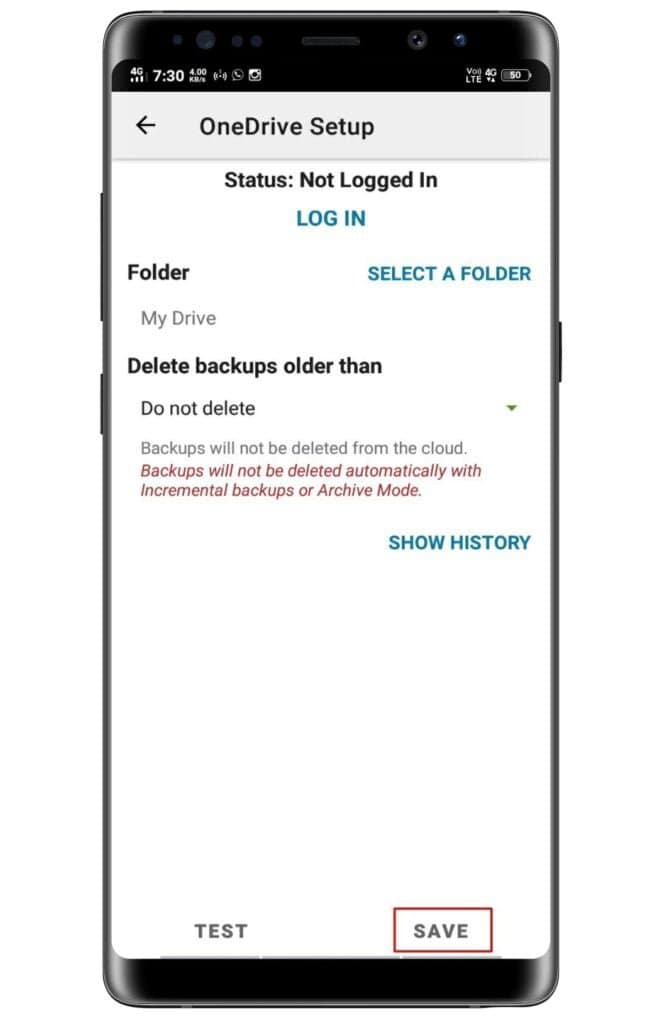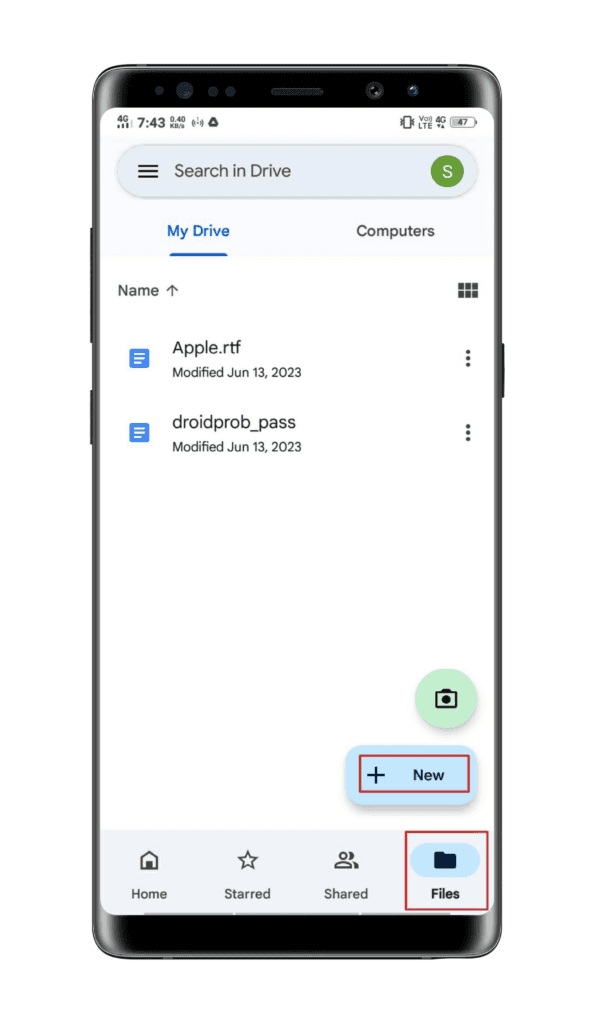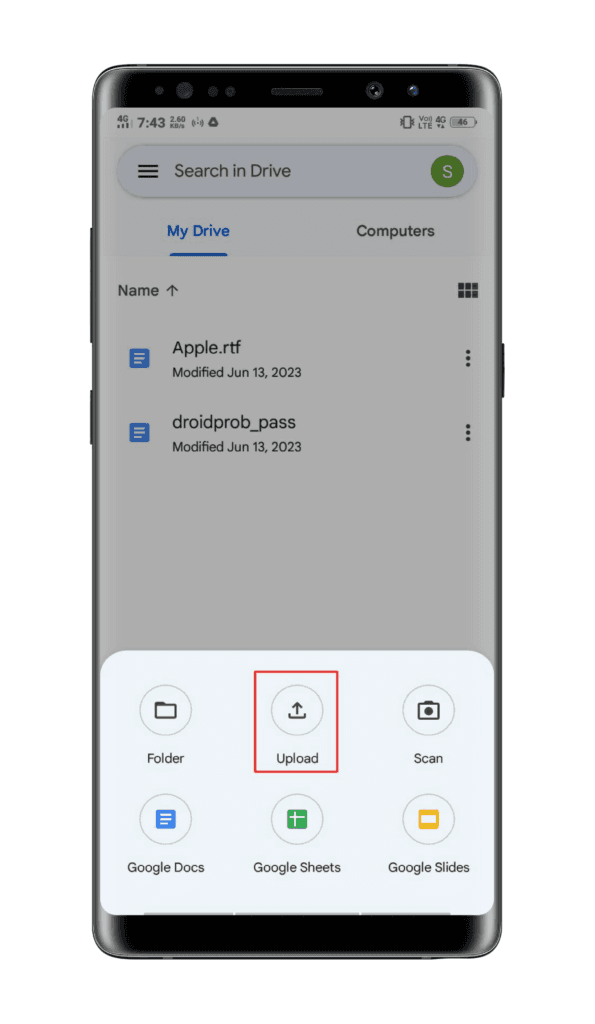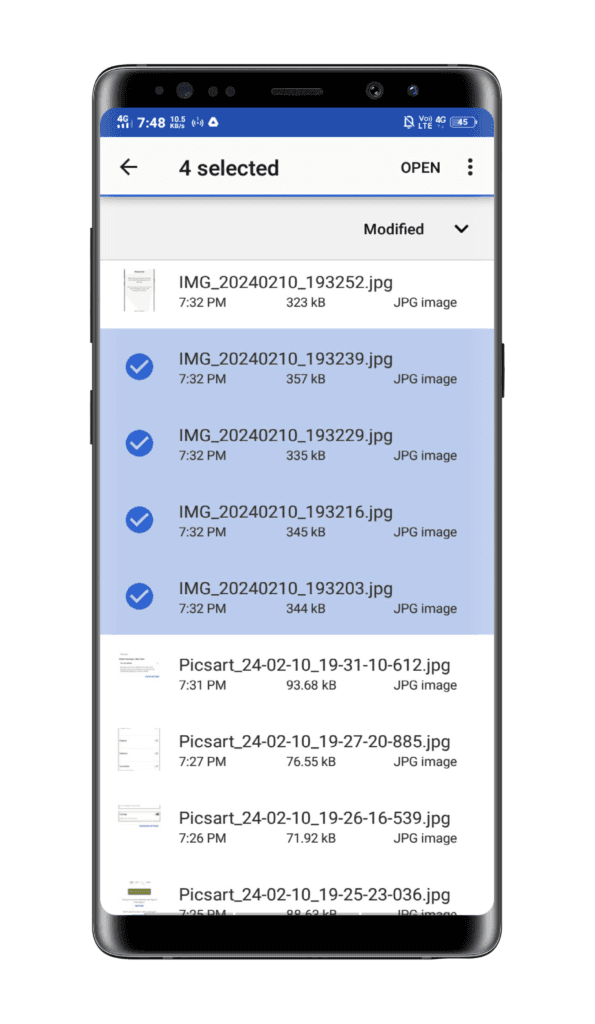How To Backup Any Android Phone – 2024
Published: 01 OCTOBER 2024

This article, we are going to learn how to backup any Android phone, in this tutorial, we are going to see how to backup WhatsApp, SMS, internal storage, photos, and videos.
Most people lose their data cause they don’t have a backup of their Android phone, and people don’t know how to take a backup of their phone.
You don’t know when your phone stops working because phones are made up of software and hardware, a complex system bound to both.
ADVERTISEMENT
However, physical damage is also a cause in some cases your phone falls into the water, drops from a high altitude, and so on.
After reading the above section, it’s time to see how to take backup, so without doing any further ado, let’s jump into the next paragraph of the content.
How to take a full backup any Android phone
As I already told you, we will take a full backup of your Android phone, like your WhatsApp, SMS, Internal storage, photos, and videos. Let’s start.
Take a backup of WhatsApp
WhatsApp is one of the crucial parts of our lives, there are lots of heart-touching messages, funny memes, and lots of memories in the form of photos and videos.
But by just following the simple steps you can your wonderful memories.
- Open your WhatsApp application.
- Tap on three dots in the top right corner then tap settings.
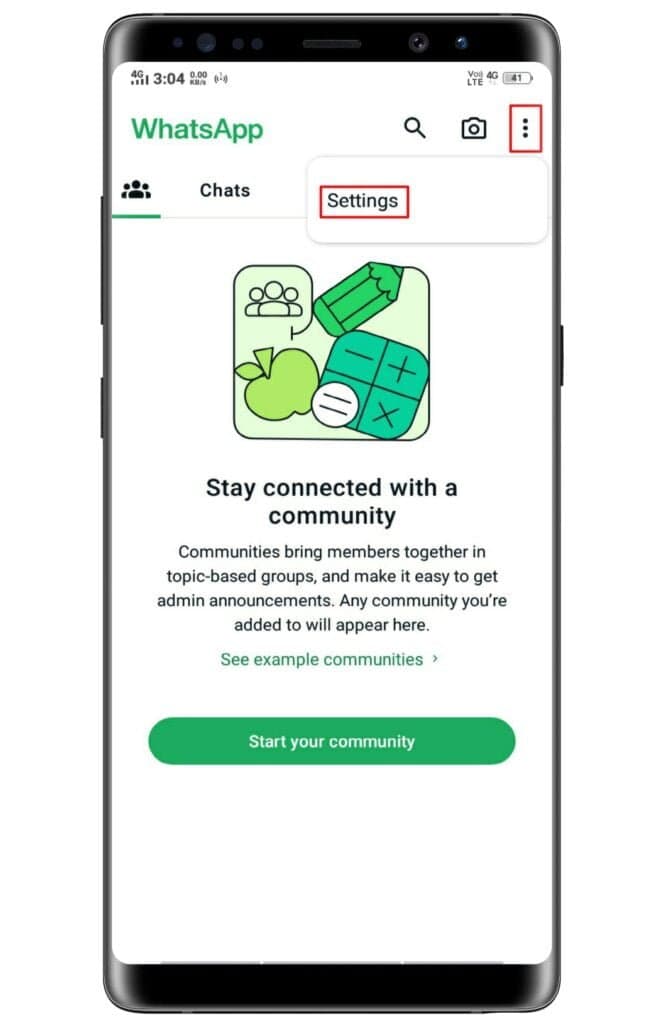
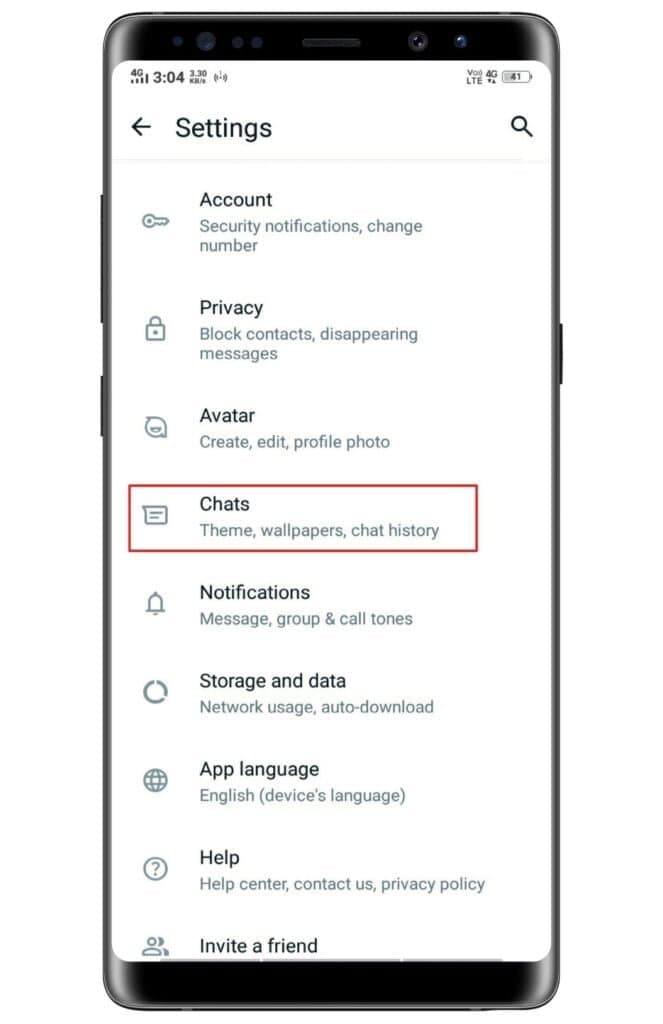
- Next, tap on Chat Backup option.
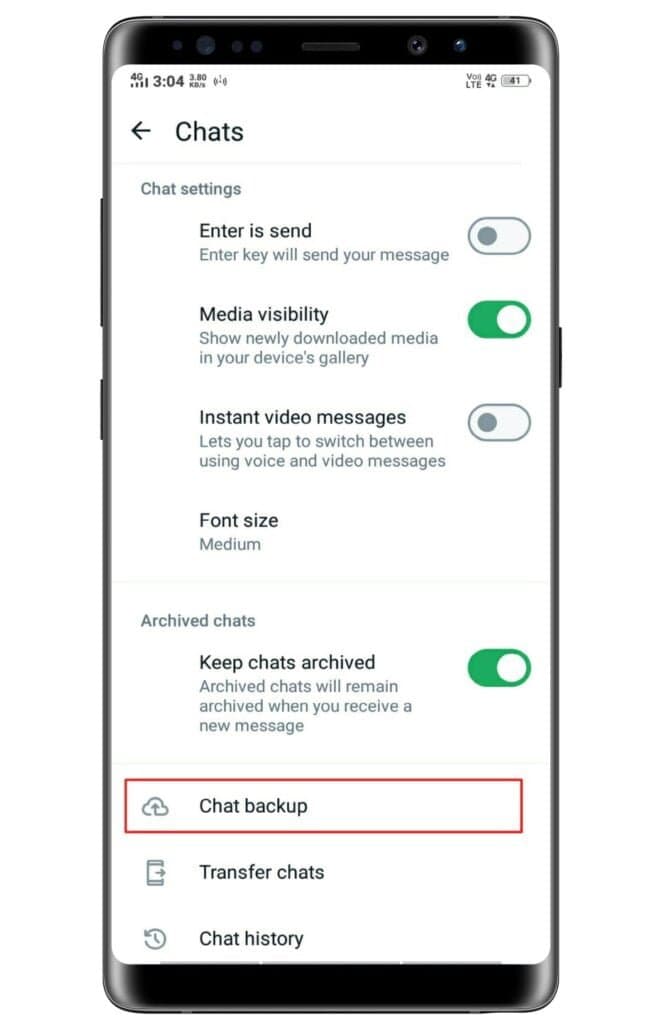
- Now, select the email from there.
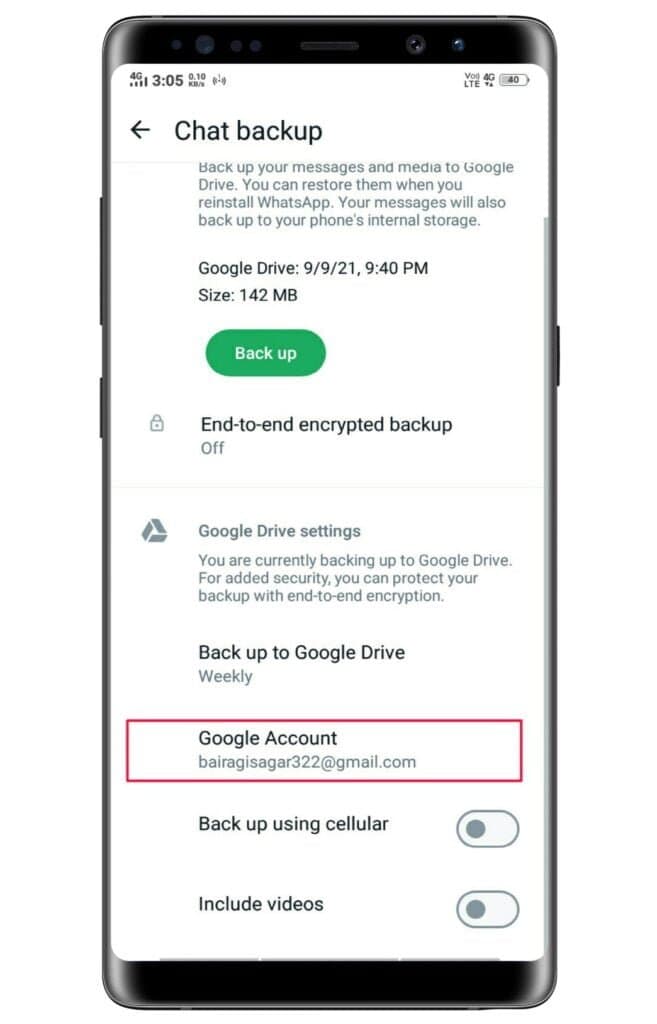
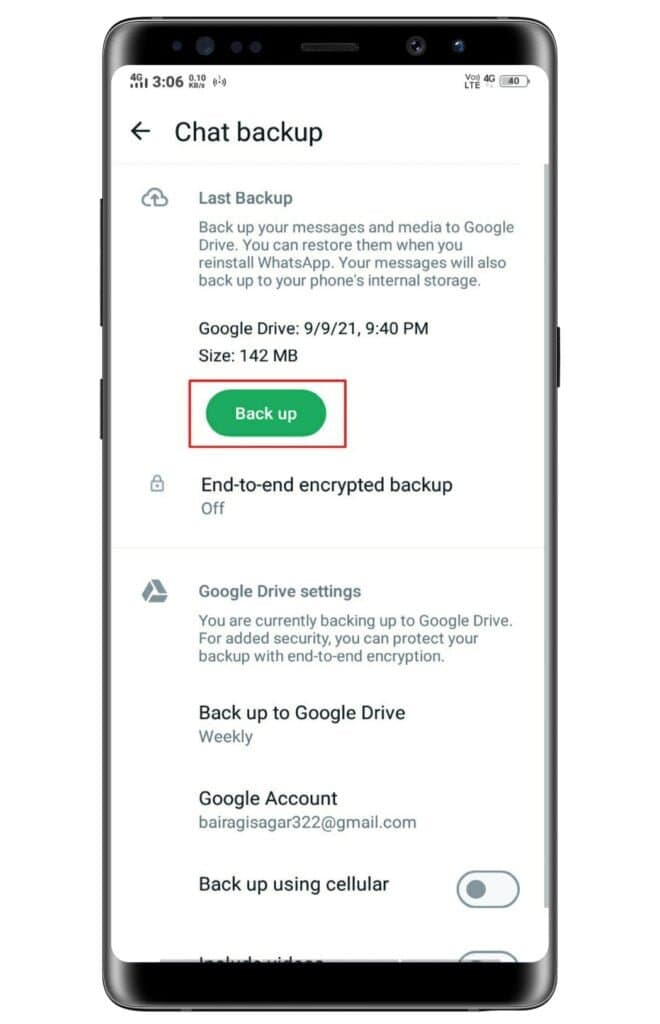
Actually, phones are made for contacting people, family members, and friends, but without contact, it’s not possible, you connect with people for long to get their number.
After WhatsApp, contacts are the second most important to need backup, so we are going to take a backup of your contacts using a Google account.
- I assume you already have a Google Account or Gmail.
- Go to your phone Settings.
- And, search and tap on Google.
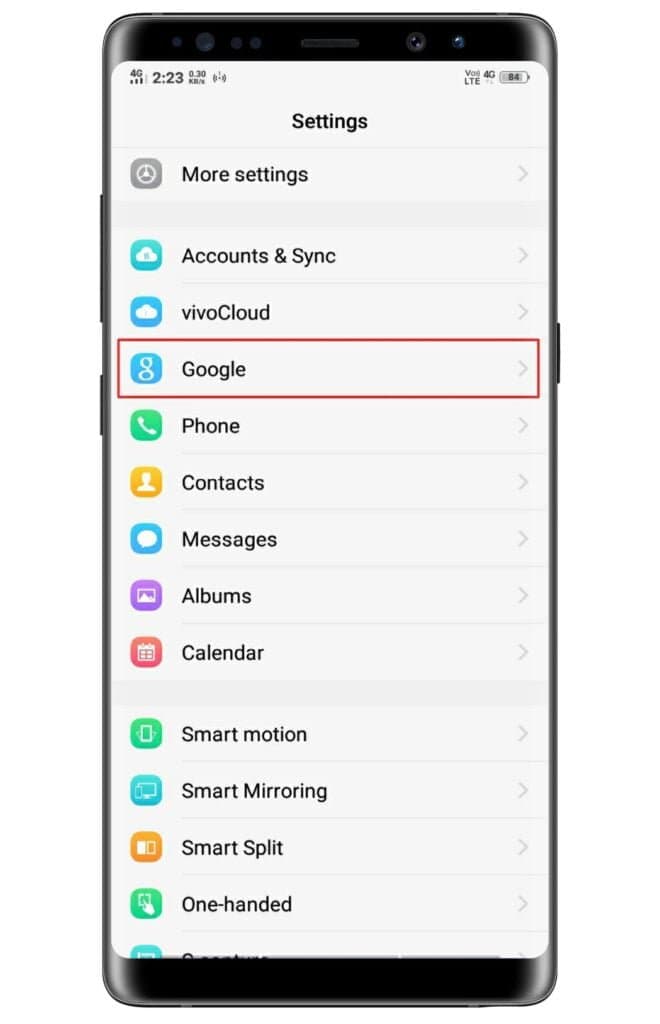
- Scroll down and tap on Settings for Google Apps.
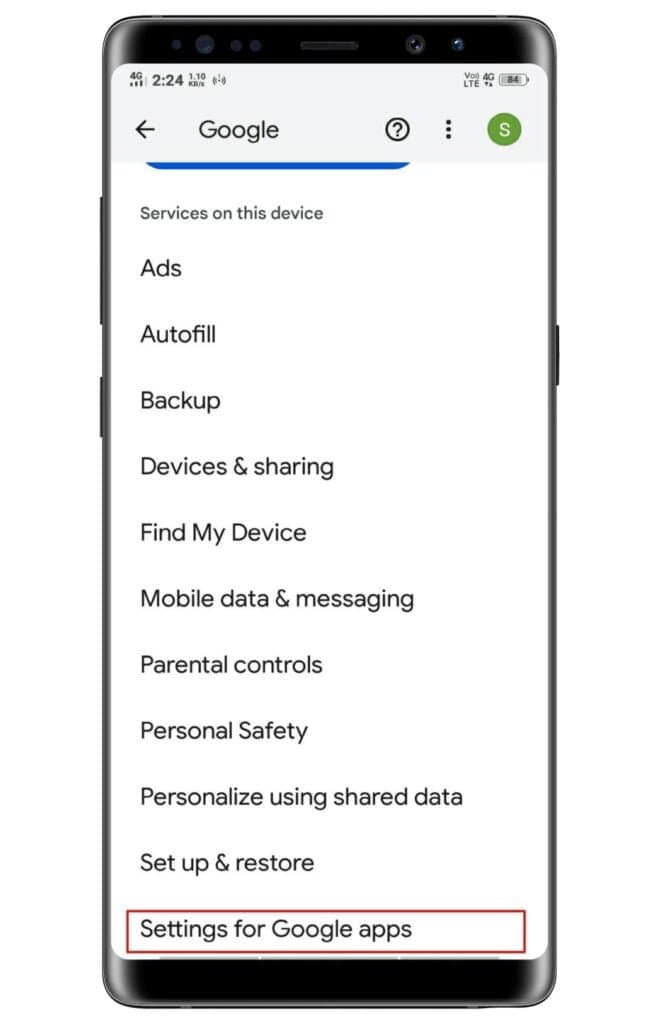
- Tap on Google Contacts sync.
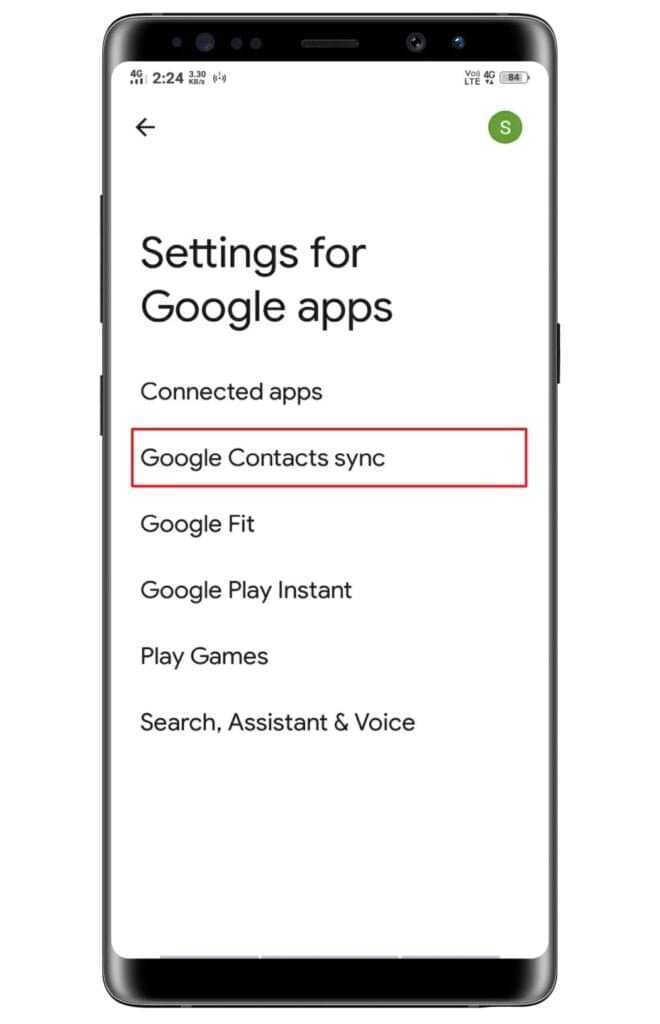
- Tap the Status option as you can see below.
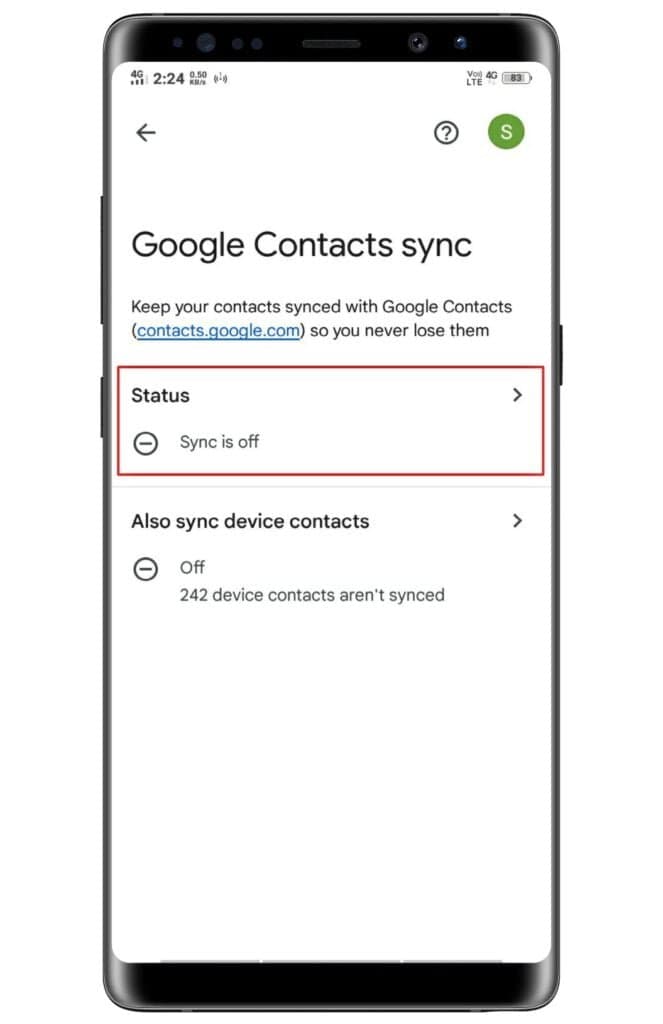
- Finally, enable the Google Contacts sync toggle.
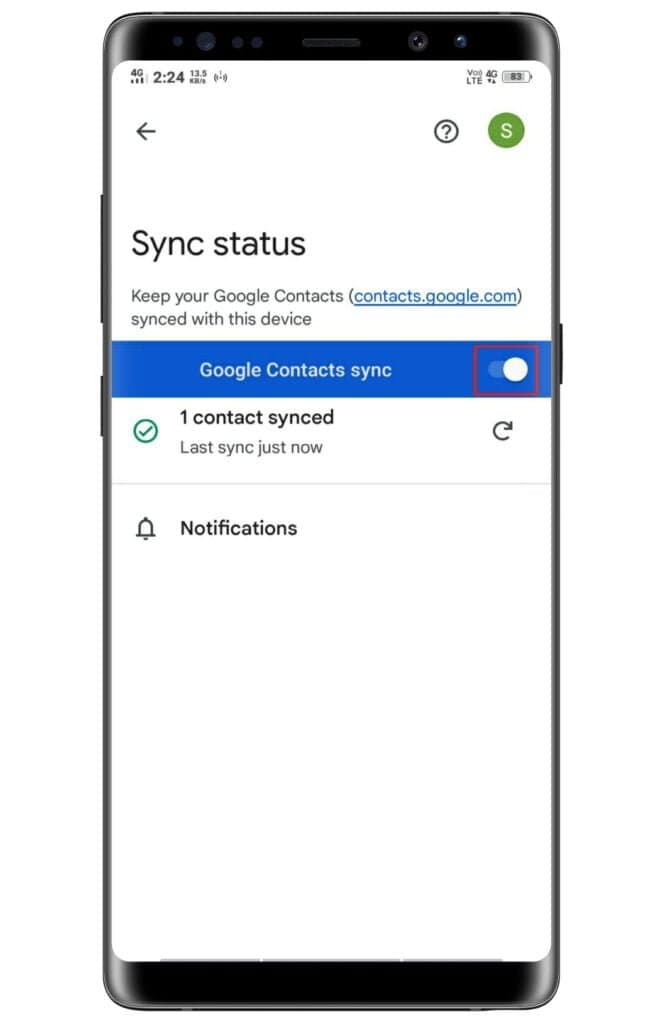
Take photos and video backups using Google Photos
You can take backups of your photos and videos using Google Photos just you have to follow such simple steps.
- Go to the Google Photos application on your phone.
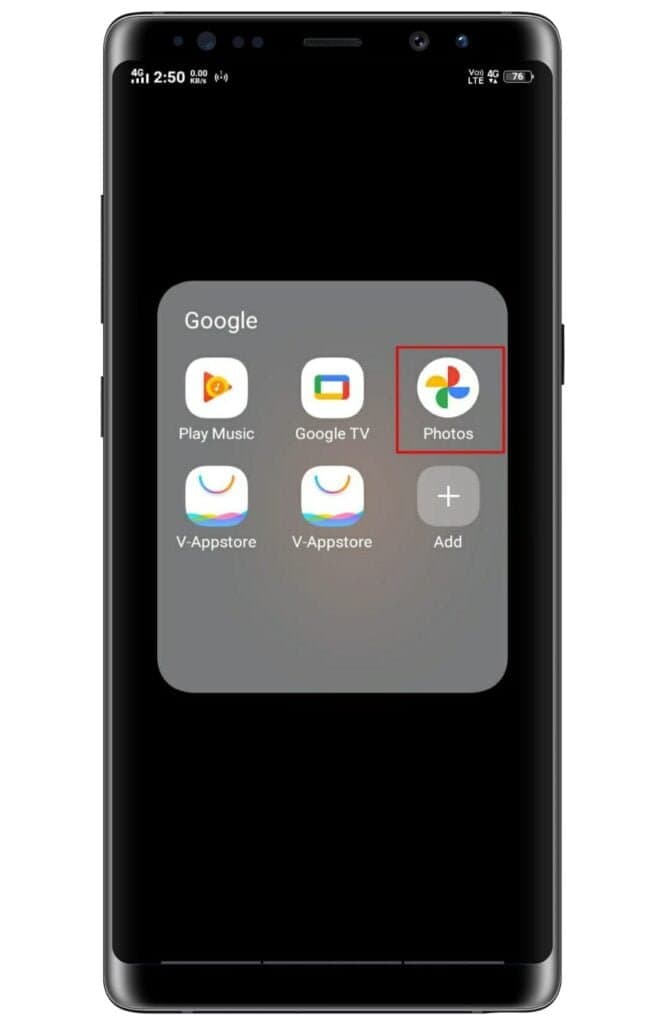
- Tap on the Email section at top right corner.
- Then on the little arrow to open a list.
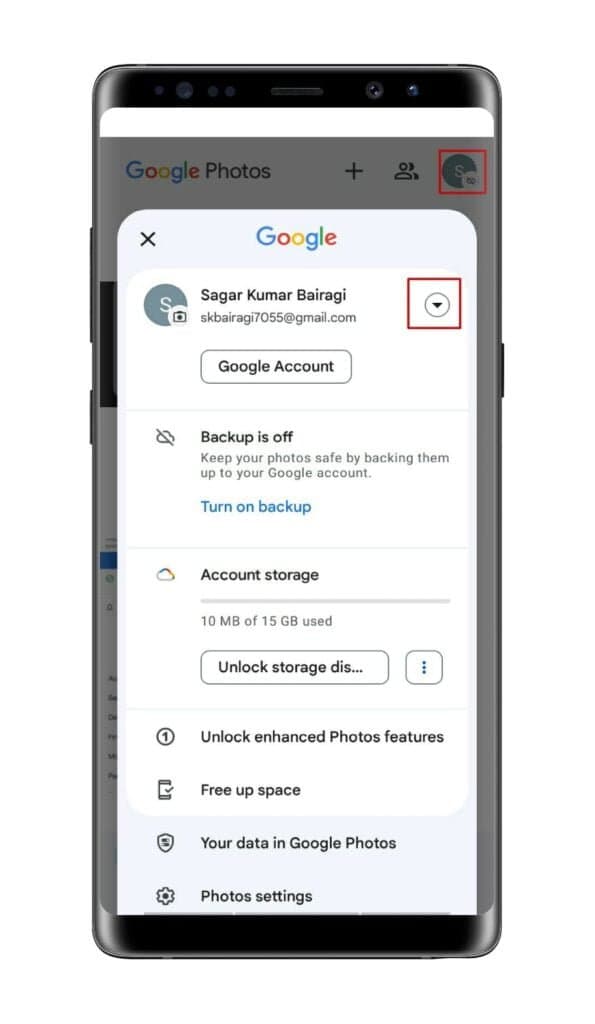
- Here you can see the Backup is off section tap on it.
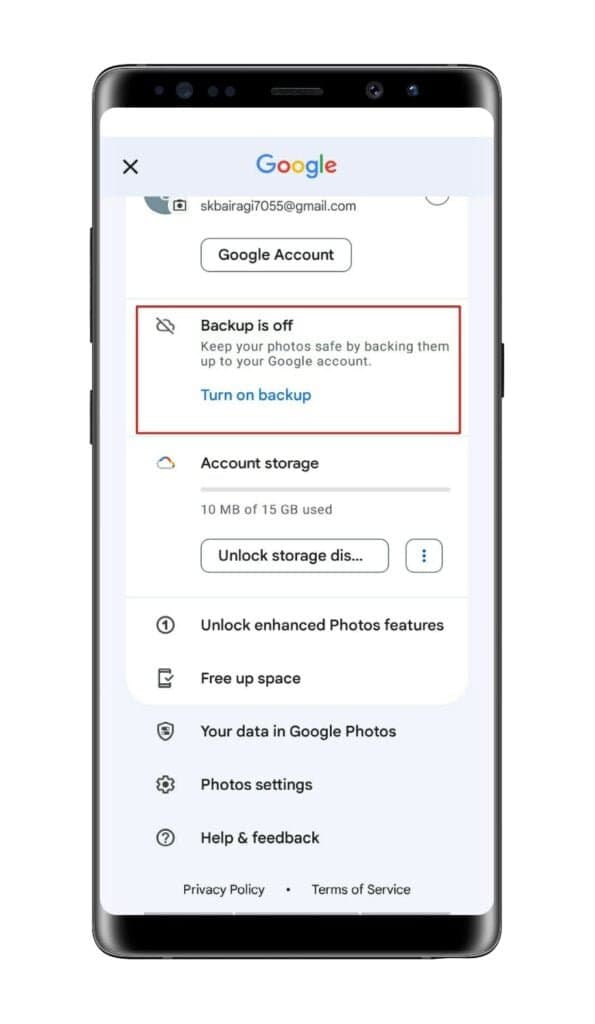
- Following this, tap on the Backup option.
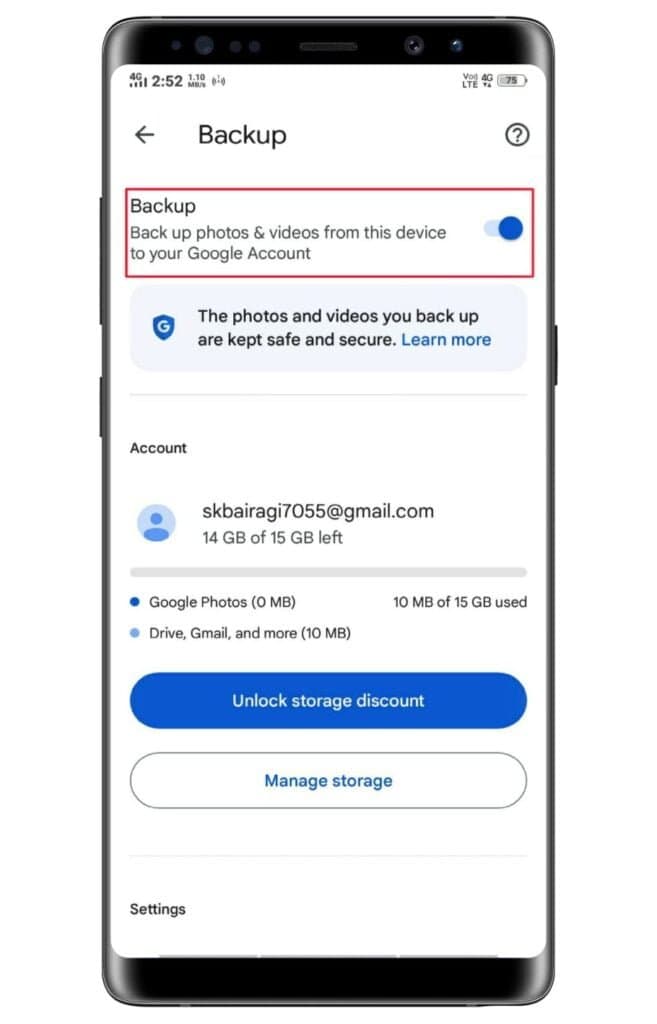
- Lastly, tap the enable Backup toggle.
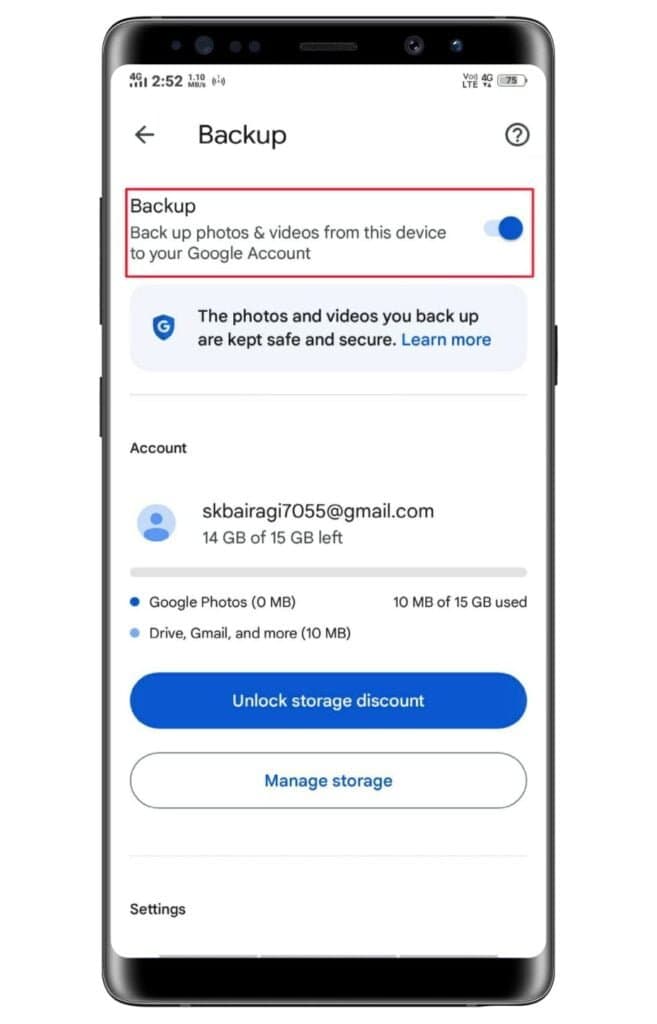
Take Backup of Your Text and Call Logs
Most people don’t give priority to text and call logs, in my opinion, it’s are not so important, but there are some people who want, so here is the guide.
- Install SMS Backup and Restore application from the Play Store.
- Run the the app, here you can see GET STARTED option tap on it.
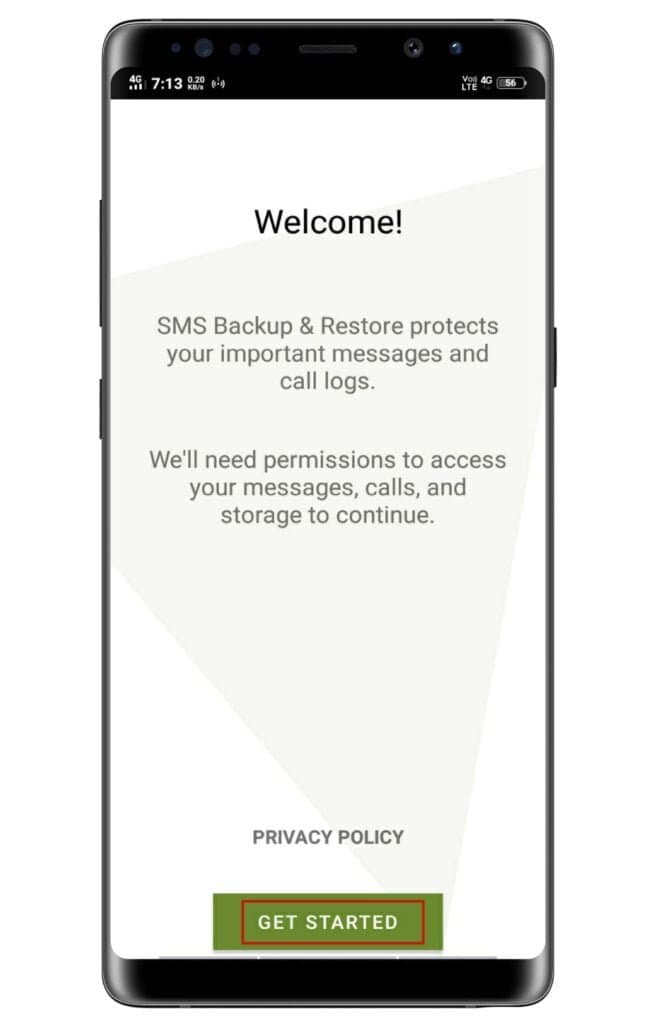
- Next, tap on Set Up Backup option.
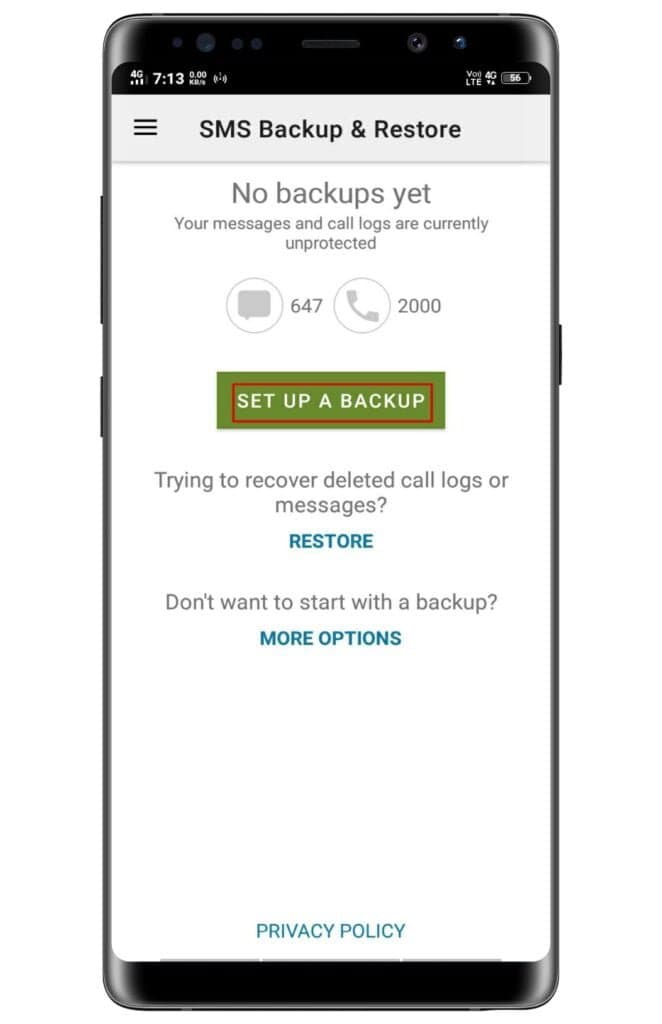
- Now, enable Messages and call logs option and hit next.
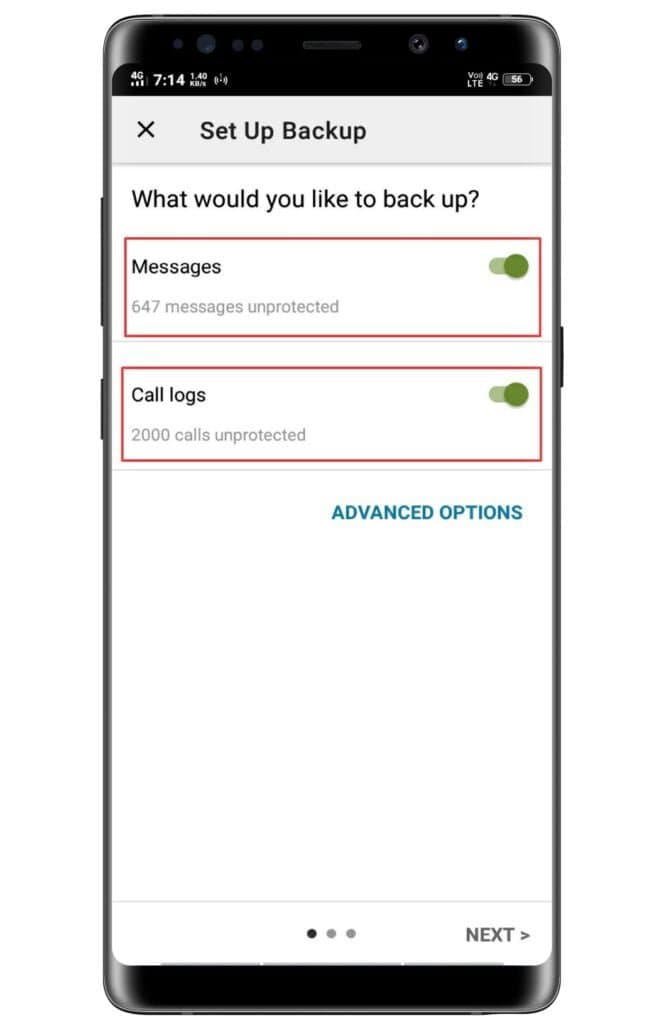
- Select anyone to store the data, Google Drive, Dropbox, Onedrive, and your phone.
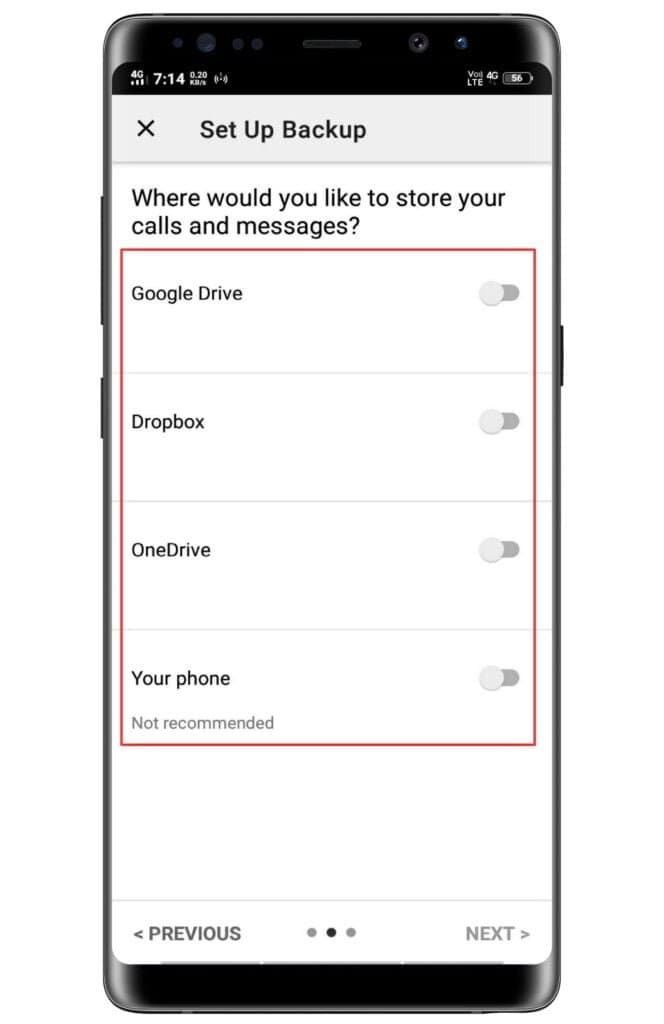
- Now, select the folder and setup everything as you want.
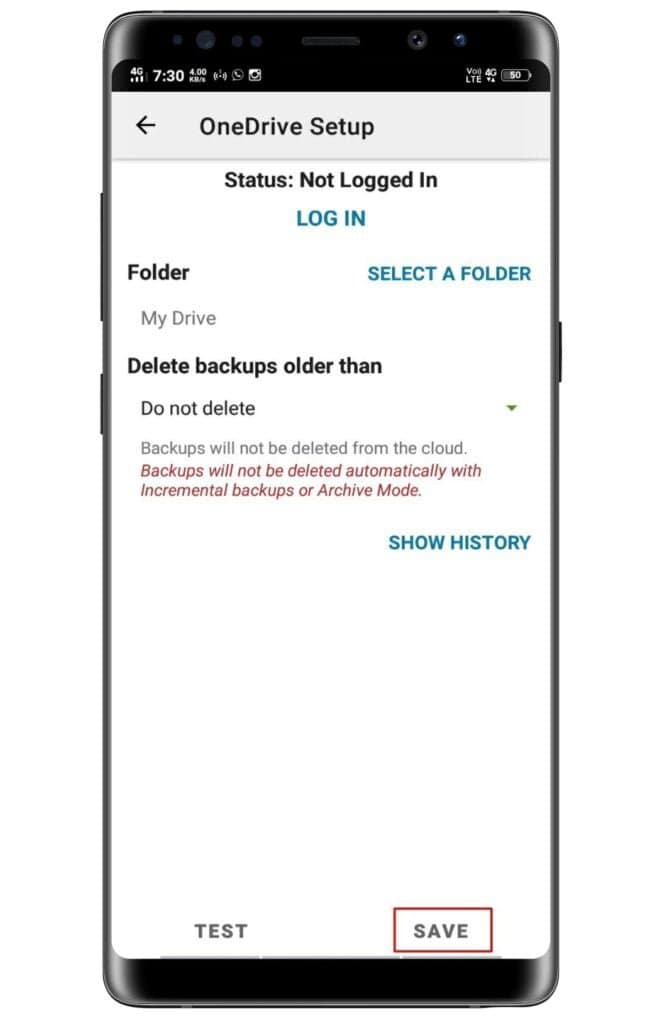
Back-Up Office Documents with Google Drive
Every person has the documents so, it is essential to back up of documents too.
- Go to the Google Drive application.
- Then tap on the Files option in below right corner.
- Tap on New option.
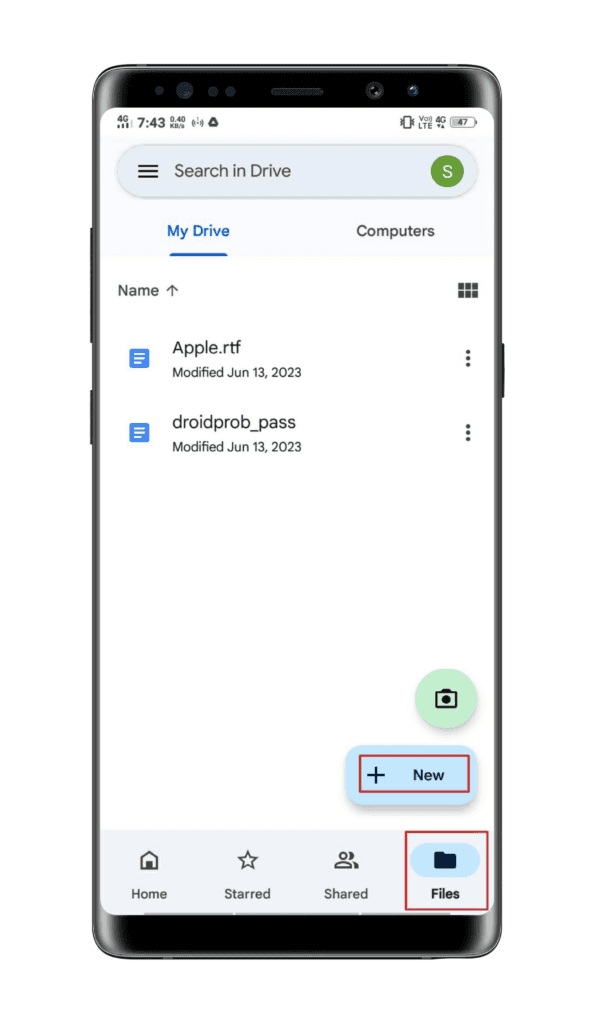
- Then tap on the Upload option.
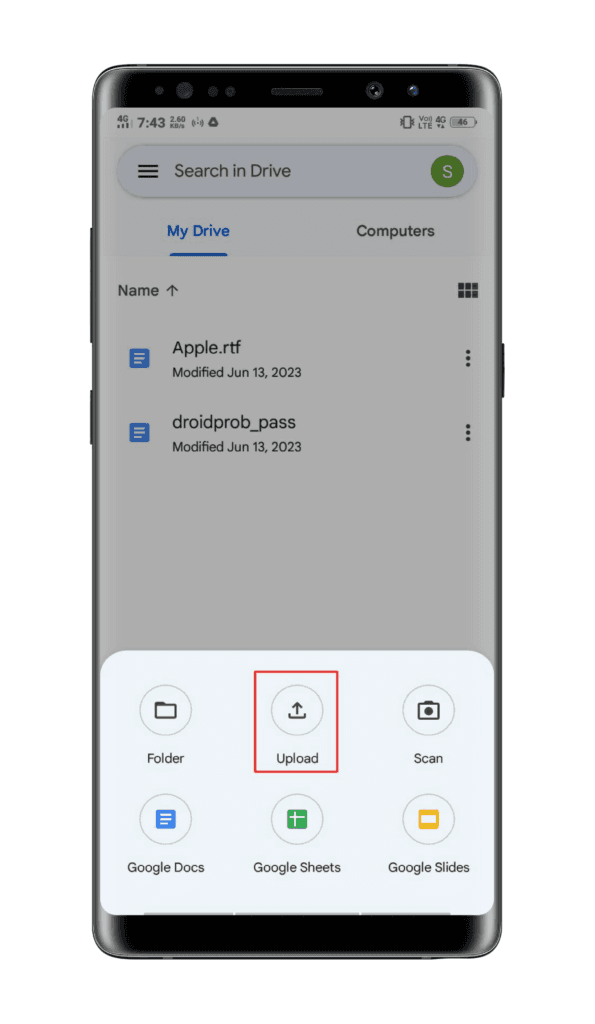
- Now, select the documents one by one as you want.
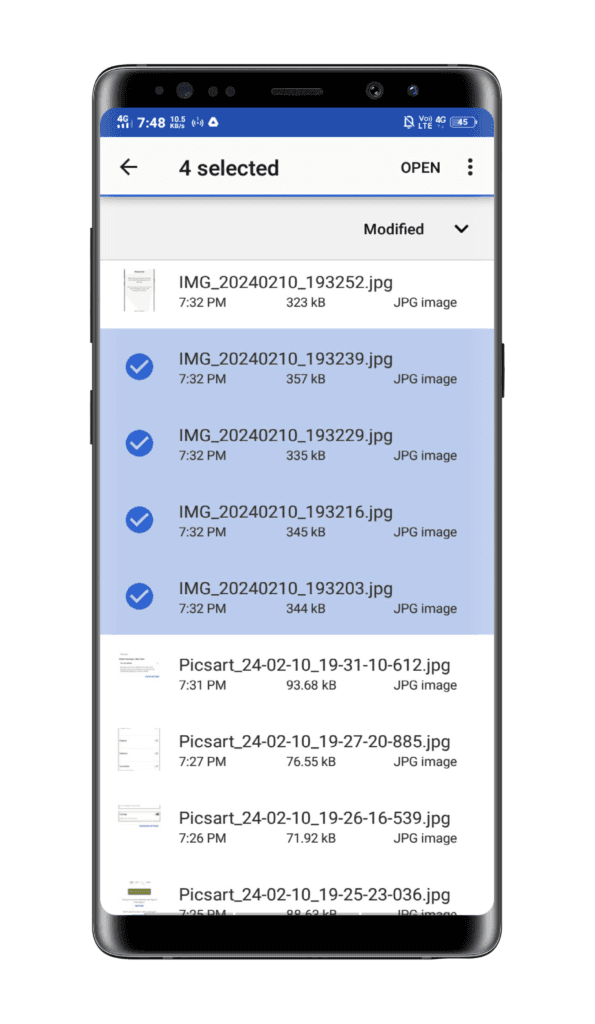
Take backup using a Windows or Mac
As you already know how to transfer files from a phone to a PC, just go and select the folder, files, photos, videos, documents, and so on.
It is one of the easiest and perfect ways to backup of internal data.
Final Thoughts
Backup is not for you to get stuck in a problem and wanting to backup, backup is for securing your data before getting stuck in a problem.
However, in this article, you learn very clearly how can you take full backups of your phone like WhatsApp, photos, videos, documents, contacts, and SMS.
I feel you have not faced any issues because we mentioned everything very clearly with screenshots, by the way, if you are stuck somewhere then feel free to contact us.
ADVERTISEMENT