How To Install TWRP Recovery On Any Android Phone
Published: 01 OCTOBER 2024
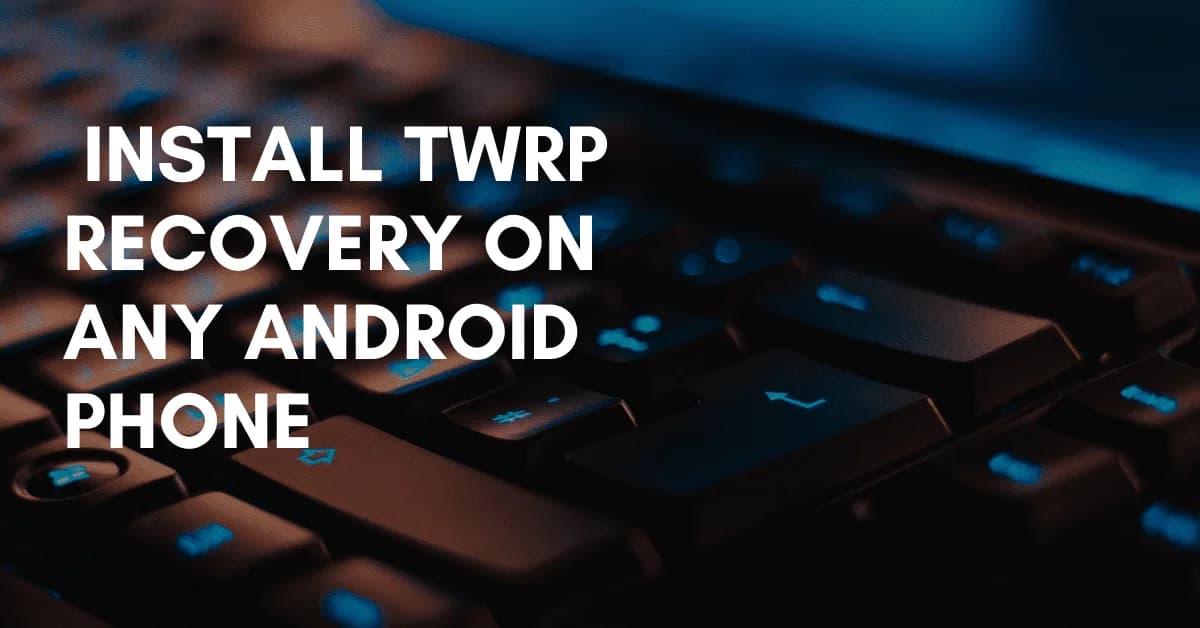
TWRP Recovery is a custom third-party application for Android devices that allows users to root, install custom ROMs, and take backups. It offers advantages such as easy navigation, backup options, and rooting without a PC. However, it also has disadvantages such as voiding phone warranties, affecting performance, and potentially bricking the phone. To install TWRP Recovery, follow these steps:1. Backup your phone completely.2. Download the TWRP file from the modal number.3. Unlock the bootloader and download the SDK Android Platform tool and ABD Driver.4. Connect your device to a PC using a USB cable.5. Run the command "fastboot devices" and "fastboot flash recovery" to enter TWRP recovery mode.In conclusion, TWRP Recovery is a convenient and easy way to root Android devices without a PC. Follow the steps provided to install it without any issues.
Are you searching for how to install TWRP recovery on any Android phone then I am sure your search ends here because we cover everything in detail and for beginners.
Everyone has a different purpose for installing TWRP recovery, someone wants to root the device or wants to install a custom ROM or wants to take a backup and many more.
ADVERTISEMENT
In overview, TWRP is a custom recovery, it’s a third-party application for Android devices, always remember every modal has its own TWRP recovery file.
So first of all, you need to take a deep dive into TWRP recovery because it will help you a lot in the future, so without any further delay let’s jump into what TWRP is.
What is TWRP Recovery?
The full form of TWRP recovery is Teamwin Recovery Project, it’s a custom recovery from smartphones, you can use it for different purposes, and have lots of features.
If we talk about the features, the best feature is you can use your phone screen to navigate, which means it makes your work so easy and handy to use.
Another feature is you can take a backup of your phone in any format, you can install custom ROM, and you can root your phone without any issue so didn’t need a PC.
TWRP recovery gives you the direct option to format your device and restore the data. I feel you get familiar with TWRP so it’s time to take a look at its advantages and disadvantages.
Advantages of installing TWRP Recovery
- Using TWRP recovery is the best and easiest way to root the device.
- You have a direct option to wipe or format data.
- You can install the latest version Android operating system.
- You can install Custom ROM as you want.
- You have the option to restore your phone data as well.
Disadvantages of installing TWRP Recovery
- First and foremost, your phone warranty will out.
- Your phone performance can go down.
- You will not get any OTA update anymore.
- While installing custom ROM have a high chance to brick.
- The wrong file can make your phone unstable.
How to install TWRP Recovery
Now you reach in the main part of the content, here we mention two method using a PC and without PC so you can choose any method as your suitable.
I strickly saying you, follow the every step properly so you can install TWRP recovery very easily, if you not my instruction, have high chance to stuck.
Pre-requirements
As you know before doing any work we need tools and instrument to fulfill the work, you must have to follow pre-requirments so you can install TWRP very easily.
Method #1- Installing TWRP recovery using PC
Here is the method you need a PC to run the commands and a connector to Connect the phone to PC.
- I assume already you downloaded and installed the SDK Andorid Platfrom Tool and ABD driver.
- Now boot your device into fastboot mode, turn off your phone, and press then power button simultaneously.
- Use original USB cable to connect PC to the phone.
- On your PC download and unzip the Platfrom tool.
- Now, enter in platform tool folder.
- Type “cmd” on search and press enter you will enter in command pormote.
- Now it’s time to put the commands, type “fastboot devices” and hit enter.
- Following this, type “Fastboot flash recovery twrp.img” and in the place of “twrp.img” enter TWRP file name which you already downloaded.
- In last, type “fastboot reboot recovery” and press enter, your phone will enter in TWRP recovery mode.
Method #2- Install TWRP Recovery without PC
Most of the readers don’t have a PC or laptop so if you also form them then do not worry, in this method you need a secondary phone to run the command.
- Install the Bugjaeger App from Play Store.
- Once the installation done run the application.
- Following this, you can see a blue circle in lower right corner tap on it.
- You will enter in command promote section.
- Enter the first command “fastboot devices” and hit paly button.
- Then type the next command “fastboot flash recovery” and tap play button.
- In last, type “fastboot flash recovery twrp.img” and place of “twrp.img” type the TWRP file name or you add file by pressing Puls button.
- After that, tap on play button for last time.
- That’s it, you successfully install TWRP recovery.
Last Thought
In this article, you learn how to install TWRP recovery on any Android phone in a free manner and successfully install it and not face any problems.
By the way, if you are stuck somewhere and not able to go away then put your problem in the comment box or contact me by going to the Contact Us page.
ADVERTISEMENT